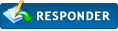|
Como configurar o Eset Smart Security para Gamers
|
|
18-07-2009, 21:47
(Esta mensagem foi modificada pela última vez a: 18-07-2009 21:58 por Fábio Palma.)
Mensagem: #1
|
|||
|
|||
|
Como configurar o Eset Smart Security para Gamers
You can optimize your gaming experience with minimal sacrifice to your computer's security by making a few small adjustments to your ESET security product's default settings. Your ESET security product already runs efficiently in the background without tying up valuable system resources, but these additional changes will allow you to prevent interruptions and lag issues.
Minimize interruptions from pop-up alerts By configuring your ESET security product to notify you only when action is required on your part, you can prevent pop-up alert messages from disrupting your gaming session and taking up screen real estate. To configure your alerts, follow the instructions below: 1. Open the main program window by clicking the ESET icon next to the system clock or by clicking Start →All Programs → ESET → ESET Smart Security or ESET NOD32 Antivirus. 2. Press the F5 key to display the Advanced Setup window. 3. From the Advanced Setup tree, click User interface → Alerts and notifications. Then, click Advanced setup... and select the check box labeled Display only notifications requiring user intervention. Click OK to confirm and OK again to exit the Advanced setup window. NOTE: Version 3.0 of your ESET security software is slightly different. The Display only notificationsrequiring user intervention check box is located in the Alerts and notifications main area and does not open another dialog box. ![[Imagem: onlynotifications.png]](http://kb.eset.com/library/ESET/KB%20Team%20Only/SOLN2229/onlynotifications.png) Fig. 1-1 Scan only executable files By default, your ESET security product scans a file whenever it is created or accessed. This is fine for typical computing conditions, but can cause significant performance issues for for games that constantly load sound files, textures and models. For this reason, configuring your ESET security product to scan only files containing executable code allows you to maximize your gaming performance with minimal risk. To configure your file scanning, follow the instructions below: 1. Open the main program window by clicking the ESET icon next to the system clock or by clicking Start →All Programs → ESET → ESET Smart Security or ESET NOD32 Antivirus. 2. Press the F5 key to display the Advanced Setup window. 3. From the Advanced Setup tree, click Antivirus and antispyware → Real-time file system protection. From the Real-time system protection area, click the Setup... button located near the words ThreatSense engine parameter setup. 4. In the ThreatSense engine parameter setup window, click Extensions from the tree on the left and then deselect the Scan all files check box. ![[Imagem: scanall.png]](http://kb.eset.com/library/ESET/KB%20Team%20Only/SOLN2229/scanall.png) Fig. 2-1 Exclude game-specific applications from protocol filtering Your ESET security product automatically detects programs like web browsers and email clients and scans them using the ESET kernel service (ekrn.exe) as an internal proxy server. This is fine for typical computing conditions, but can cause performance issues and loss of Internet connectivity in gaming-related applications that use network features, such as peer-to-peer services and update utilities. To restrict protocol filtering to web browsers and email clients, click on the instructions below that match the correct version of your ESET security software. If you are experiencing a slow or unreliable Internet connection, use the solutions below to ensure that your ESET security product is not interfering with your connectivity. 1. Protocol filtering For users of either ESET Smart Security or ESET NOD32 Antivirus, use the solutions below to ensure Protocol filtering is not interfering with your applications' connection to the Internet. NOTE: If you are using ESET NOD32 Antivirus, your Internet performance issues are probably caused by Protocol filtering problems. Steps 2 and 3 do not apply to your product. • Click here for directions for version 4.0 of your ESET security product. • Click here for directions for version 3.0 of your ESET security product. 2. Personal firewall If you are using ESET Smart Security, the Personal firewall may not be configured correctly and could interfere with your connectivity. • ESET Smart Security 4.0: First, attempt to set your Personal firewall from the default to Interactive mode; if that does not work, you can reconfigure the firewall to allow all traffic. NOTE: A patch is available that prevents conflicts between Personal firewall versions 1044 or 1047 and certain modems and routers. To see which Personal firewall version you have installed and for more information/download instructions, click here. • ESET Smart Security 3.0: First, attempt to configure your Personal firewall; if that does not work, you can reconfigure the firewall to allow all traffic. 3. Intrusion detection system (IDS) Conflicts between your ESET Smart Security intrusion detection system and device drivers belonging to routers or modems can trigger false-positive alerts and hamper your Internet connection. Click here to configure your IDS settings to prevent false positives. Mais do que olhar, importa reparar no outro. Só dessa forma o Homem se humaniza novamente.
|
|||
|
« Mais Antigo | Mais Recente »
|
| Mensagem neste Tópico |
|
Como configurar o Eset Smart Security para Gamers - Fábio Palma - 18-07-2009 21:47
|
Utilizadores a ver este tópico: 1 Visitante(s)