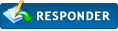Podes experimentar o
K9, penso que soluciona os teus problemas.
protecção de desisntalação Escreveu:Symptom
You want to uninstall K9 Web Protection on a Windows computer.
Solution
Please follow the instructions below to uninstall K9 Web Protection. Make sure you are connected to the internet before uninstalling K9 so your license can be released. If this is not possible, you can continue to uninstall, but you will need to request a new K9 license if you want to reinstall K9 in the future.
1. Click Start
2. Click Control Panel. If you can't see this option, it may be under "Settings"
3. Click Add or Remove Programs
4. Find Blue Coat K9 Web Protection in the list of programs and click it once.
5. Click the Change/Remove button.
6. Click Yes when you are asked whether you want to completely remove K9. DO NOT ATTEMPT TO UNINSTALL WITHOUT A PASSWORD. By design, K9 will block all Internet access should one attempt to uninstall without using a password. Attempts to modify K9 at a registry level will have the same effect.
7. Enter your K9 administration password and click Uninstall. If you forgot your password, click the "Forgot Password..." link to have a temporary password emailed to you.
8. When asked whether to reboot your computer, click Yes
After rebooting, K9 will be completely uninstalled.
Características Escreveu:Block 60 Content Categories
Blue Coat's unique Web filtering technology divides Internet content into 60 content categories. These categories are stored in the master Blue Coat database, through which we maintain and update more than eight million ratings of websites and domains. A Web site will fall into one or more of these categories, based on the content of the site. To meet your particular needs and preferences, you can configure the software to block or allow specific categories.
[view larger screenshot]
Time Restrictions
K9 Web Protection enables you to restrict the time of day users can access Web sites. If there are specific times when you do and do not want your family accessing the Web, this feature assists you in enforcing that policy.
[view larger screenshot]
Web Site Exceptions
In addition to the defined and custom protection levels, K9 Web Protection allows you to explicitly block or allow access to specific Web sites. For example, K9 is blocking a site, but you want to allow access to it, but not any others in the category.
[view larger screenshot]
Blocking Effects
K9 Web Protection offers an audible feature in which the application plays a bark when a user attempts to access a blocked site. This feature is useful to alert a parent, teacher, or other care provider that someone under his or her supervision might be stumbling onto offensive or inappropriate content.
K9 also enables Time Out Settings. If a user attempts to visit too many blocked sites in a specified period of time, K9 completely blocks access to the Web for a specified time.
[view larger screenshot]
URL Keywords
K9 Web Protection allows you to block access to Web pages based on keywords in the Web page URL. You can, for example, block any Web page that has the word sex in the URL.
[view larger screenshot]
Web Search Options
K9 Web Protection offers the option of enforcing the use of Google SafeSearch, which diminishes the amount of adult material that might be returned as a result of an Internet search. This feature is enabled by default. Currently, K9 Web Protection supports the safe search functionality of the Google Search Engine only.
[view larger screenshot]
View Reports of Internet Activity
K9 Web Protection allows you to view reports of all Internet browsing activity and administrative actions.
![[Imagem: bar.gif]](http://rantunes.co.cc/bar.gif)