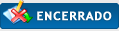|
Problema e-mail
|
|
16-08-2012, 23:32
Mensagem: #1
|
|||
|
|||
|
Problema e-mail
Boas pessoa, espero que este seja o local correcto para a minha dúvida.
Tenho um e-mail associado ao dominio do tipo exemplo@dominio.pt mas as ferramentas de webmail fornecidas (neste caso cPanel) são fracotas e pouco user-friendly. Queria fazer IMAP/POP3 pra minha conta gmail mas os utilizadores de outlook verão qualquer coisa como "on behalf of" e aparecerá o meu e-mail original Gmail para alem do profissional. Já pesquisei e no caso do Gmail parece que não há nada que possa fazer para remover esse "on behalf of" a duvida é se há alguma forma de aceder em qualquer lugar ao email profissional numa plataforma mais intuitiva que o webmail... espero que não esteja confuso.. obrigado desde já. |
|||
|
18-08-2012, 19:13
Mensagem: #2
|
|||
|
|||
|
RE: Problema e-mail
O que queres dizer com isto "on behalf of" ???
|
|||
|
18-08-2012, 19:37
Mensagem: #3
|
|||
|
|||
RE: Problema e-mail
(18-08-2012 19:13)Macavi Escreveu: O que queres dizer com isto "on behalf of" ??? por exemplo no meu mail pessoal gmail posso enviar quer do meu e-mail quer do e-mail profissional que associei à conta gmail, certo? o que acontece é que se tu tas na tua conta pessoal e envias do mail profissional os utilizadores do outlook recebem a mensagem do mail profissional mas com a menção «"on behalf of" mail pessoal»... se é que me faço entender... |
|||
|
18-08-2012, 21:08
Mensagem: #4
|
|||
|
|||
|
RE: Problema e-mail
Boa Tarde,
Isso acontece porque autorizaste o Gmail a que te deixa-se enviar email do dominio.pt a partir do SMTP do Gmail. Para o on behalf of desaparecer tens de configurar o SMTP da tua conto do dominio.pt no Gmail. Vou citar as instruções que estão no sistema de ajuda da Google para o Gmail sobre este assunto. O que se encontra em cor vermelha foi o que fizeste e o que está em azul é o que deverias ter feito. Citar:I'm a Gmail or Google Apps user sending from an external address. Fonte: Google - Sending mail from a different address Espero ter ajudado. Cumps, Manuel Rocha ![[Imagem: pplware_staff.png]](http://forum.pplware.com/images/userbars/pplware_staff.png) Licenciado em Informática para a Saúde pela ESTG Leiria Mestrado em Informática - Especialização em Sistemas de Informação na Universidade Portucalense Especialização em Design Gráfico |
|||
|
19-08-2012, 01:22
Mensagem: #5
|
|||
|
|||
|
RE: Problema e-mail
@ rei007
Obrigado! já funciona como eu queria! obrigado! 
|
|||
|
19-08-2012, 10:31
Mensagem: #6
|
|||
|
|||
|
RE: Problema e-mail
Boas,
Vou fechar o topico. Edita o cabeçalho e coloca lá a palavra SOLVED entre []. Cumps, Manuel Rocha ![[Imagem: pplware_staff.png]](http://forum.pplware.com/images/userbars/pplware_staff.png) Licenciado em Informática para a Saúde pela ESTG Leiria Mestrado em Informática - Especialização em Sistemas de Informação na Universidade Portucalense Especialização em Design Gráfico |
|||
|
« Mais Antigo | Mais Recente »
|
Utilizadores a ver este tópico: 1 Visitante(s)